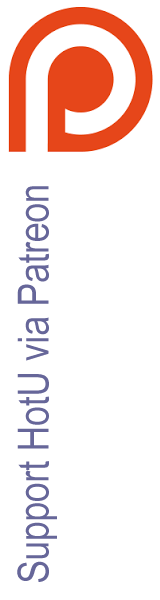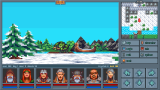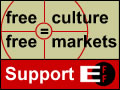HOTU's Guide to Windows XP Games
by bill22
Part 2
DOS Games
-Or-
"Help! If I can't get this old DOS game to work in XP in the next 15 minutes I'll die!"
So you have an old DOS game? And you have Windows XP? And it doesn't work?
Thinking of throwing your computer away in disgust?
Or doing "unspeakable things" to Microsoft executives?
Wait!
There are...
"steps"
...that can be taken...
The first thing you can do, is take a look at the Old
Windows Games section of this
guide. Everything there (except the adjusting DirectX setting, -and using the app. compat. tool to tell a DOS
game that in is running in Win98 probably won't do much good) also applies to old DOS games.
Didn't help?
Then the second thing you need to do is get a large cup of coffee.
All set? Then away we go...
Ah. The good old HOTU Faq Boot Disk. http://community.the-underdogs.info/pub/bootdisks/hotuboot.zip
-The cure for many a problem.
It gives a good deal of conventional memory and starts up Expanded memory by default. It runs a lot of games
without any changes.*
Make sure that you check out the included readme!.txt file for setup instructions.
*You will have to check and make sure that the set blaster line is correct for your system and you may need to
add your DOS emulation tsr/driver to the boot disk's autoexec.bat file to enable sound.
Try setting up the game for no sound/music first to make sure that it works, and then play with the sound stuff.
-Or at least it used to be.
Windows XP has a feature that can make a boot disk useless: the NTFS file system. Almost all computers purchased
with XP pre-installed come with a hard drive that uses the NTFS file system. If you upgraded yourself, what you
have will depend on what options you chose when you installed.
To see how yours is formatted, start the "Computer management" administrative tool:
LClick on the "Start" button.
Select "run"
Type in: compmgmt.msc /s
LClick on "ok"
Under the "Storage" section LClick on the "disk management" section.
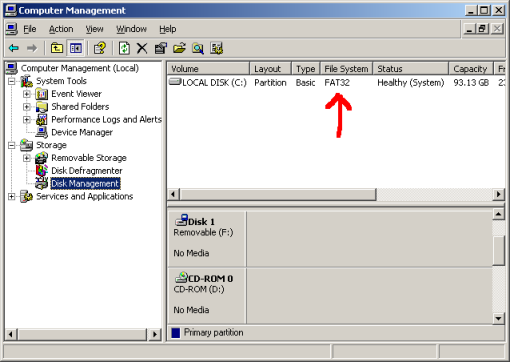
Look (in the right hand pane) for your hard drive. Now look in the "File System" column.
If it says "NTFS", the only way you can use a boot disk is with commercial (and expensive) 3rd party utilities.
http://www.sysinternals.com/
If it says "FAT32", you are in luck! You can use a Windows95/98 (i.e. DOS 7) based boot disk to play that old
game! (Note: Don't use a boot disk that is based on DOS 6.22 or earlier. They only support the FAT16 file system
and will not work with either NTFS or FAT32 formated hard drives).
The boot disk linked to above is basic, but you can find others at many sites on the Internet (there are almost
as many boot disks as there are WinXP gaming guides). You can find some more here: http://community.the-underdogs.info/pub/bootdisks/
Actually that?s what XP itself does. It emulates DOS. The problem is that it doesn't emulate some things very
well. But have no fear! There are alternatives. Commercial, shareware, and freeware?.
1. VMware: (commercial)
"VMware Workstation is virtual machine software for technical professionals. It lets you run multiple versions
of operating systems simultaneously on a single computer. Quit wasting time configuring hardware, installing
software, rebooting/reconfiguring systems. Spend more time developing, testing, and deploying applications and
delivering support." http://www.vmware.com/products/desktop/ws_features.html
-I've never used this. But word on the 'net is that it is not as good (for running old games) as Virtual PC
(below).
2. Virtual PC (commercial)
"Microsoft Virtual PC for Windows allows you to create separate "virtual machines" on top of your Windows
desktop, where you can install virtually any PC-based operating system including OS/2, Linux, Solaris, NetWare
or other versions of Windows. Each virtual machine emulates a complete hardware system - from processor to
network card - in a self-contained, isolated software environment, enabling the simultaneous operation of
otherwise incompatible systems." http://www.microsoft.com/windows/virtualpc/default.mspx
-As you would expect with a product that costs $129.00 US dollars, this program is well documented, relatively
easy to setup and use, and does what it is supposed to do. But it is not perfect. Some games don't work any
better with Virtual PC than they do with just Windows XP.
They have a free 45 day trial available at their web site, so you can try before you buy.
Important Note: This program *DOES NOT* list WinXP Home Edition as a supported Operating System. If you try it
with WinXP Home and your computer explodes it's not their fault. On the other hand word on the 'net is that it
does work with WinXP Home. Use with WinXP Home Edition at your own risk.
3. Dodge -beta: (shareware)
"The Dos Game Emulator. Allows the playing of many old but good DOS games that are unplayable under current
versions of Microsoft Windows (especially Microsoft Windows 2000) due to the speed of today's computers or
operating system incompatibilities." http://www.eliel.com/
-This program has a very nice GUI and is quite user friendly. But it is still beta and there are many things
that are not yet implemented.
Note: This program is no longer being developed.
4. DOSBox -beta: (freeware)
If you are running DOS games in XP you will need this.
"Maybe not today.
Maybe not tomorrow.
But soon.
And for the rest of your life." -Rick
From their web page: "DOSBox is a DOS-emulator that uses the SDL-library which makes DOSBox very easy to port to
different platforms. DOSBox has already been ported to many different platforms, such as Windows, BeOS, Linux,
MacOS X...
DOSBox also emulates CPU:286/386 realmode/protected mode, Directory FileSystem/XMS/EMS,
Tandy/Hercules/CGA/EGA/VGA/VESA graphics, a SoundBlaster/Gravis Ultra Sound card for excellent sound
compatibility with older games...
You can "re-live" the good old days with the help of DOSBox, it can run plenty of the old classics that don't
run on your new computer!
DOSBox is totally free of charge and OpenSource." http://dosbox.sourceforge.net/news.php?show_news=1
-Very nice program. Make sure that you get one of the front-ends (you may have to scroll down on the download
page or you will miss it) since they can make the program much easier to use. Visit their forum http://vogons.zetafleet.com/index.php?c=7 for Install
guides, technical help, and game specific problems.
5. Bochs -beta: (freeware)
"Bochs is a highly portable open source IA-32 (x86) PC emulator written in C++, that runs on most popular
platforms. It includes emulation of the Intel x86 CPU, common I/O devices, and a custom BIOS. Currently, bochs
can be compiled to emulate a 386, 486 or Pentium CPU. Bochs is capable of running most Operating Systems inside
the emulation including Linux, Windows� 95, DOS, and recently Windows� NT 4. Bochs was written by Kevin Lawton
and is currently maintained by this project." http://bochs.sourceforge.net/
This is recommended for intermediate to advanced users only. Powerful, but difficult to install and configure.
If you are running DOS games in XP you will need this.
"Maybe not today.
Maybe not tomorrow.
But soon.
And for the rest of your life." -Rick
http://www.ece.mcgill.ca/~vromas/vdmsound/
Go there.
Now.
Read the documentation and the install instructions here: VDMSound Forum and here: VDMSound Forum and then install.
There! Can you feel it? Just having those files on your computer has greatly increased the positive energy
levels of the positrons!
[I know. It wasn't nice of me to include such a funny joke. I promise I won't do it again, and that I will wait
patiently until you pull yourself up off the floor].
Ready?
VDMSound's main function is as a Sound emulator, but it also has memory management features, and the ability to
tweak/emulate some misc. DOS functions (cd-rom, joystick, network). It does a lot of really good things with old
DOS games in XP. So let's take a closer look...
Let's see...
How about an example?
You really want to play The Smurfs in Paris 3D. [And who wouldn't!]
You DblClick on smurfs.exe and...
It doesn't work!
----------------------
But wait!!!!
It's a bird!
It's a plane!
No it's...
Underdog to the rescue!!!!
No! Wait a minute! That's from the wrong faq...
No it's...
VDMSound to the rescue!!!!
-----------------------
If you look in the "Smurfs" folder you will see 2 .exe files:
Smurf.exe
and
Setup.exe
RClick on setup.exe
On the menu that pops up you should see a new item...
"Run with VDMS" (with a little music note icon next to it).
Note: Previous versions had a second "Run with VDMS" (without a little music note icon next to it). This has
been removed in the latest Beta.
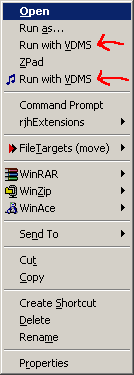
LClick on "Run with VDMS" option.
This will run the game's setup program with VDMSound?s default memory and sound values.
Just follow the setup programs prompts and select the defaults. Let it auto detect for sound and music and click
"ok" to everything.
Now RClick on smurf.exe
LClick on the "Run with VDMS" option.
Click on "Next" and then on "Finish" to use the defaults. This will create a shortcut that you can use to start
the game, and that you can later edit to use the more advanced options.
A lot of old games work fine with the default settings, so it's easiest to try it that way first, but...
This game still doesn't run. Hmmm...
Let's change some of the defaults:
RClick on the VDMSound shortcut you created for this game and select "properties". You should see this screen:
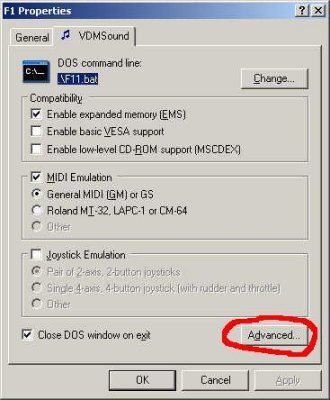
-It could be a memory problem:
[Note: If you get an error about "VPCI" memory, forget it. The game isn't going to work with XP. (Unless Virtual
PC, Vmware or DOSBox can handle it)]
Are you getting some sort of "not enough memory" error?
LClick on "Advanced"
Which will bring you here:
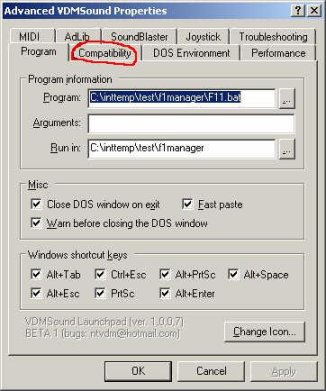
LClick on "Compatibility"
And you will find yourself here:

Uncheck the box next to "Enable DPMI support (dosx)" so that it looks like the screenshot above.
"Ok" all the way out to save the changes, and re-run the shortcut.
If that doesn't help, you probably received a new error message about DPMI. So re-check the box next to "Enable
DPMI support (dosx)" (to turn it back on).
Then try increasing the amounts of "expanded" and "extended" memory.
"Ok" all the way out to save the changes, and re-run the shortcut.
If that doesn't help, try decreasing (and/or turning off) the amounts of "expanded" and "extended" memory.
"Ok" all the way out to save the changes, and re-run the shortcut.
-It could be a video problem:
RClick on the VDMSound shortcut you created for this game and select "properties"
Check the box next to "Enable basic VESA support"
[-This doesn't actually have much to do with VESA, but it won't hurt anything either.]
"Ok" all the way out to save the changes, and re-run the shortcut.
-It could be a sound configuration problem:
Re-run VDMSound (no icon) on setup.exe and try one of the other sound card options. Manually set sound/music.
Use the Soundblaster 16 option (at port 220 irq 7 dma 1 if it asks / Midi -MPU401 is at port 330).
Repeat as necessary with the other sound card options (220 irq 7 dma 1 should stay the same unless you manually
change those values in the VDMSound shortcut).
If it still doesn't work, set sound/music to none (if possible). And reset the shortcut to the default memory
values and...
-It could be who knows what:
If you are getting an error about the CD, check the "enable low-level CD-Rom support" box. If it's something
about networking check the "enable low-level network support" box on the "Compatibility" tab. Try checking the
"Cap DOS timer frequency" box on the "Performance" tab. Try the different SB DSP versions on the "Soundblaster"
tab. Etc. Etc. Etc.
You have now entered the "I don't know what's wrong, but whatever it is it's not simple so let's see if we can
narrow the problem down" part of the guide.
This section assumes that you have set the game for no sound/music (which usually, but not always eliminates
sound as a potential problem). It also assumes that you are using a default VDMSound shortcut (which usually,
but not always eliminates memory as a potential problem) on a batch (.bat) file to start the game.
Why a .bat file?
Because it allows you to run a series of DOS programs with the same VDMSound shortcut.
-Creating the .bat file.
Start up Notepad and type in:
Smurf.exe
Then "file" "save as"
"start.bat"
And make sure that it is saved in the same folder as smurf.exe (if it should end up as start.bat.txt, just
RClick on the file and "rename" it).
When you DblClick on start.bat the game should start.
And then crash. Because you haven't changed anything except how the file starts. So let's change some things...
[This section assumes that you extract the utilities and place them into the same folder as the game.]
RClick on start.bat and then LClick on the VDMS option (with the icon) to set up a default VDMSound shortcut.
Then edit it to enable the VESA option.
-Now looking at the situation we are having with The Smurfs in Paris 3D. It is possible that there is a
video/VESA problem. Let's see if we can fix it...
Open start.bat with notepad. And change it to read?
Nolfb.exe
Smurf.exe
And then save.
-Almost forgot. This is Nolfb:
"A TSR that patches the VESA driver by fooling DOS programs into thinking the VESA 2.0 linear framebuffer modes
aren't supported. http://www.advsys.net/ken/build.htm
DblClick on the start.bat file shortcut and see if it works.
Still no luck?
Do you have a Nvidia video card?
Change your .bat file to:
Nolfb.exe
Vbeplus.exe
Smurf.exe
And then save.
-Almost forgot again. This is vbeplus:
"VBEPlus is a TSR (Terminate Stay Resident) program that adds new VESA resolutions to your video card. The
resolutions it adds are fully user configurable. VBEPlus adds all the resolutions your video card does not
support like the low res modes or 1280x960 in DOS." -Rob Muller Works with most Nvidia cards. http://community.the-underdogs.info/pub/tools/video/vbeplus.zip
-And while we are here this might be a good time to get the UbiVBE modified drivers...
"If the video card is not being recognized correctly, it might be caused by the fact that some games use a
built-in version of univbe/SDD (UVBELib) and are not able to use the VBE BIOS from the video card. UniVBE
generates a driver (univbe.drv) that contains video card specific code. If you have a video card that is newer
than the version of UniVBE that is being used then there is a problem. This problem can be fixed by using a
driver (univbe.drv) which is modified to use the BIOS of the video card. I have made modified drivers for
version 5.1a, 5.2, 5.3 and 5.3a of UniVBE... -Rob Muller http://community.the-underdogs.info/pub/tools/video/univbe-mods.zip
-A good clue on whether or not these will help. Is there a file in one of the game's folders called
"uvconfig.exe." If there is place each of the modified drivers (in turn) into the same folder as uvconfig.exe
and try starting the game (some experimentation may be required). Also try placing them in the game's main
folder.
Still no luck?
Change your .bat file to read:
C:\scitech\univbe.exe
Smurf.exe
And then save.
[C:\scitech\univbe.exe line will need to be changed if you installed it to a different folder]
-Almost forgot again (has anyone seen my cane?). This is univbe:
Scitech Univbe VESA Drivers (freeware)
"SciTech Display Doctor is a suite of utilities that fix the most common problems associated with Super VGA
(SVGA) graphics cards. SciTech Display Doctor updates your graphics card to the latest standards so you can be
sure programs will work correctly and will run as fast as possible on your system. http://www.scitechsoft.com/products/ent/free_titles.html
[Note: See the programs readme file for install instructions and to determine if your video card is supported.]
If you have a Nvidia GeForce 4 video card (and possibly other GeForce models) and you are getting the "Black
Screen of Death" you can try one of these utilities: AXVGA http://www.advsys.net/ken/build.htm
To use: change the .bat file to include axvga.exe
or
vgafix.exe http://vogons.zetafleet.com/viewtopic.php?t=1659
To use: Make sure that you carefully read the instructions at the link above.
1. The game is running! Hurrah.
But the game is way too fast! Boo. Hiss.
a) The slowdown utilities mentioned in the Windows section of this guide (you didn't skip over that did
you?) should work fine.
-Or you can try...
b) SPEEDSET
"Behold! The new (and otherwise much improved) SPEEDSET. Now written in assembly from scratch, SPEEDSET takes up
a measly 1280 bytes of memory. It also allows for infinitely fine granularity (well, at least 0,000015
granularity) for infinitely fine control over speed." http://vogons.zetafleet.com/viewtopic.php?t=368
[Notes: Make sure you follow the links and get the latest version. Speedset doesn't work with protected mode
games.
Back to the .bat file to use it:
Change your .bat file to:
Vbeplus.exe
Speedset -50
Smurf.exe
And then save.
You will have to play with the number to find the right value for your system.
-Or you can try....
c) VDMSound (remember that?)
RClick on the VDMSound shortcut you created for this game and select ?properties?
LClick on "Advanced"
LClick on "Performance"
Under the "DOS Scheduling" section, check the box next to "Cap DOS timer frequency"
And re-run.
2. The game is running! Hurrah. The game speed is just right! Hurrah! But the mouse is very slowwwww.
Boo. Hiss.
This old PC Magazine DOS utility (mousectl.com) may help. You're looking to download the file called
pcmagut4.zip http://www.filelibrary.com/Contents/DOS/54/60.html
You know the drill, put it into the start.bat file...
Nolfb.exe
Mousectl.com 5,6,10,15,15,15,15,15
Smurf.exe
And then save.
You will have to play with the numbers (the first 3 seem to have the most effect) to find the right value for
your system.
You can now play The Smurfs in Paris 3D for days at a time! Hopefully you will be able to get your other
games running as well.
Unfortunately, there are some games that just don't like WinXP.
This might be the time buy that old Pentium 120 or 486 and using it as a dedicated gaming machine.
Looking at my watch I see that I still have a few seconds left so I have time to add......
Good Luck!
Back
to Part 1: Win98/95/3.1 games

|